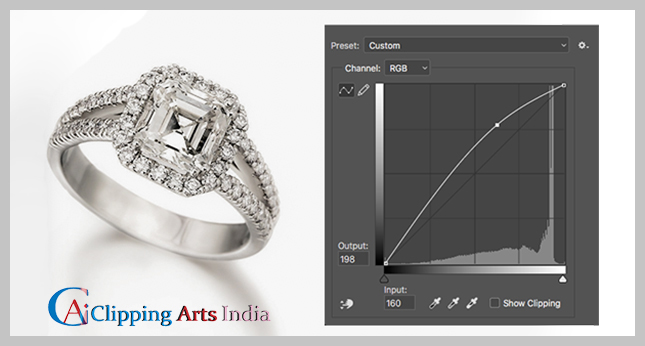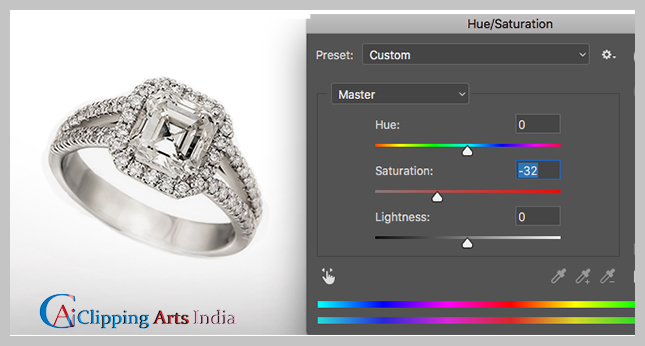Retouching is commonly required in product photography. Especially for jewelry photography. Why? Because zooming in on a product/jewelry photo might reveal dust, stains, and other minor flaws that are obvious in the photo but not when looking at the thing. You also have to deal with reflections when it comes to jewelry and other shiny things.
When retouching jewelry photography, I frequently utilize the following Photoshop tools. This isn’t meant to be a lesson, but if the tools listed below sound like something you’ll need, look them up on the internet and watch a few YouTube videos to learn how to use them. So, in the end, we can say that jewelry photo retouching is pretty important.
Please keep in mind that some of the alterations below are based on your tastes; you may or may not appreciate some of the changes I’ve made. It’s for this reason that finding product photographers is challenging. Everyone has their own editing preferences and style. The majority of the tools listed below can also be found in Photoshop Elements.
Let’s discuss 5 basic tips to make jewelry photo retouching in a very effective way.

1. Work for better Lighting
You need to focus on lighting in case of Jewelry photo retouching. The lighting utilized on the product is one of the most difficult aspects of photographing jewelry. It’s possible that the illumination is either too bright or too dim at times. Unwanted details may appear due to the various lighting conditions, giving you a less-than-ideal view of the necklace. The shine of the stone may be dimmed, and the brilliance of aluminum, gold, and silver may be reduced as a result of poor lighting.
Even when it’s brand new, jewelry can collect a lot of dust. The camera just records all of the things that you may be unhappy with. Diamonds reflect light differently depending on their surroundings.
- It’s time to take the photo now that you’ve completed the preparations.
- You’ll see that the jewelry still looks raw after shooting the photo, with a few places that can be tidied up with Photoshop.
- Because of the atmosphere utilized to shoot jewelry, you will not get the ideal image that you are hoping for.
- This is where retouching enters the picture.
- Our goal for 77 Diamonds was to create high-end product photographs that persuade viewers to buy, not just gorgeous jewelry photos.
2. Color Adjustment
Don’t forget to adjust the color while doing jewelry photo retouching. Making sure the colors look the way they want to after shooting is the next step in learning how to edit jewelry images. You want the color to stand out. Most jewelry photographs might appear a little dull at first after shooting. When retouching jewelry, it’s crucial to avoid a dull tone.
- Certain hues would appear to the naked eye but not to a computer viewer.
- With photo editing software, you must bring the colors to life.
- Changing the color balance is one method to bring the colors to life.
- Play with the image’s brightness and contrast to brighten and improve the dreary hues.
- We simply need to make a few more changes to make your necklace seem the way it was intended to look now that the colors have stood out.
3. Use a smudge to create a gradient shine
To smudge colors around a specific portion of the image, use the smudge tool (brush-based) in case of jewelry photo retouching. The arrows depict the white light shining on the pearls in the left set of earrings seen below. Take note of how I was able to alter them in the correct version. Colors are literally smudged with the smudge tool, giving the pearls a lovely gradient shine.
The original image is good as well, but some clients require additional alteration for an image that will be used in a print ad, on their homepage, or in another prominent location. Edits like this are helpful in certain situations specially for jewelry photo retouching.
To use this feature, click and drag on the area you wish to smear using the smudge tool, then set a brush size.
4. Use Contrast and brightness for making colors pop
While doing jewelry photo retouching most of us have used brightness and contrast adjustments because they are included in most free picture editing software. Brightness enhances the entire image, as the name implies. Colors get deeper/richer, and the lighter regions of the image contrast more with the darker areas, thanks to contrast. This enhances the vibrancy of the colors.
Adding contrast to product photos, in my opinion, improves their appearance. Brightness has a tendency to oversaturate the image, resulting in a loss of detail. However, it is dependent on your image, the colors in it, and the lighting, so experiment with the sliders to discover what appears best to you. Applying this will make the jewelry more well-balanced.
To utilize it, go to Image > Adjustments > Brightness/Contrast on the top menu. Play with the sliders to see how they affect your image.
5. Hue/Saturation to alter the image’s hues (or parts of it)
To adjust the color of metals or the color of the object itself, I utilize the Hue/Saturation tool. If you have ten different stones in the same style of jewelry, for example. Photoshop can be used to change the color of some stones. You can, for example, turn blue to green or orange to yellow. Altogether this jewelry photo retouching will give the photograph an even better shape.
Instruction of Using it: Go to Image > Adjustments > Hue/Saturation from the top menu. Select blues from the drop-down menu (because I just want to modify the color of the bluestone) and experiment with the various sliders. The hue slider alters the color, the saturation slider intensifies the color, and the lightness slider makes the color lighter or darker.
Conclusion
You can do a lot with Photoshop, but the tools listed above are the ones you should use most. Many of these are straightforward to use, so learn how to use them by watching them on YouTube or seeing our blog article.
If any of the tools in the submenus above sound interesting, give them a try. Any brush-based tool works in the same way: choose a tool, a brush size, and begin painting where you wish to make changes.